Digitise your inventory.
Keep track of all your inventory in one place, sell it faster than with adhoc sales.
| Step 1
ADD
To add a new inventory item, go to the 'Inventory' tab and select 'Add', choosing one of the following:
Unique: For individual items. Unlike an adhoc sale item, this will simply be added to your inventory rather than to the basket.
Group: For selling multiple of a single item. You can track available and sold quantities. Barcodes are supported for faster checkout.
Input all the sale items information and click save.


| Step 2
MANAGE
To view or edit any inventory items (Unique or Group), you can search for them on the inventory screen. Tapping any line item will bring up the familiar view sale item drawer, with the option to edit it if you wish.
Group items have the additional option to manage quantity available, make sure to select your reason for an availability change, this information is shown on the changelog.
| Step 3
SELL
Selling an inventory item is slightly different, and faster, than an adhoc one. Instead, just click the 'Add To Basket' button on the line item. It'll bring up the edit sale item drawer. Likely the only field you want to edit is the 'Sale Price', assuming you filled out all the fields previously, then click 'Add' and the sale item is in the basket ready to checkout.
Group items work similarly, however selling a sale item from a group creates a snapshot of those details, becoming its own unique item from that point forward. Changes to the parent group won't update the sale item. The reference to the parent group is maintained for clarity. The available and sold quantity values will automatically decrement/increment with each sale.
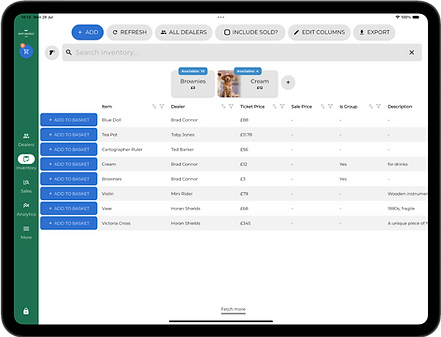

| Quick Access
FAVOURITES
Group items can be favourited for quick access. Save time by pinning those items frequently accessed to the top of your inventory list.
Un-favourite an item by long pressing.

| Remove
DELETING
Unique inventory items, when deleted as have not yet been sold have no outside consequence. The listing is simply deleted. However, deleting a sold item, has the same consequences as an adhoc sale item deletion. The receipt will show a deleted sale item and the sales and analytics screens will no longer display the sale information. Be cautious deleting sold items.
Group inventory items, when deleted, will not affect already sold sale items. They will continue to reference the group but will show an error that the parent has since been deleted.
More to come!
We are expanding the inventory tools constantly, if you want anything specific added please let us know!

